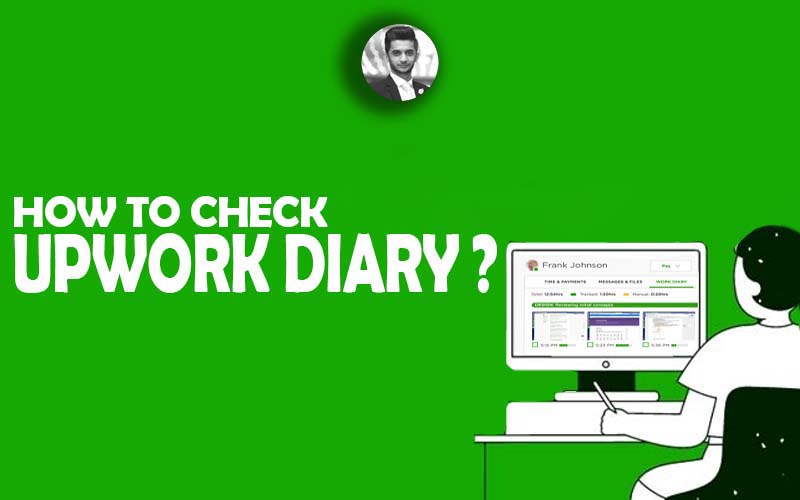As a freelancer on Upwork, keeping track of the duration spent on different projects to ensure reliable billing and monitoring productivity is important. The Upwork Work Diary is one of the most significant tools that help freelancers and clients to track this. It is essential to fully understand everything concerning the application. In this blog, we will guide you and review important elements.
What is Upwork Work Diary?
The Upwork Work Diary is part of the Upwork platform. It is a means through which freelancers and their clients are able to track the hours with hourly contracts. The feature is fantastic because it logs time, captures screenshots, and provides an accurate record of work completed. The Upwork time tracking function works best if applied to hourly contracts where clients can monitor the development of work in real-time. This turns out to be beneficial for freelancers to get paid for the actual hours worked.
Checking Work Diary on Upwork
Check your work diary on Upwork with ease. Here’s how you can handle it:
Step 1: Log into Your Upwork Account
The first step is to go to your Upwork account and sign in. If you are a freelancer, you can access the Upwork work diary via the “My Jobs” section. When it comes to clients, the work diary is available in the “Contract” section of each project.
Step 2: Navigate to the Work Diary
For Freelancers:
Click on the “My Jobs” tab, go to the contract for which you want to check the work diary, and you will see the option to view the work diary.
For Clients:
If you are the client, go to the “Contracts” section, select the contract, and find the work diary there.
Step 3: Review Time Entries
In the work diary, you will find the entries that have been made like the time worked, the snapshots taken and the explanation of the completed work. If there are any discrepancies in their diary time, freelancers can easily confirm the accuracy of everything entered. The time logging capability of the Upwork time tracker is based on the activity setting of the system. Thus, it automatically records the time only and when active work is done.
Step 4: View Reviews
If you are a client, you can also view overall performance reviews to check how well the freelancer has been performing over the job. This piece of information grants you access to the freelancer’s work ethics and general performance.
Step5: Time Tracking Accuracy
It is the responsibility of a freelancer to ensure the Upwork time tracking system is correctly used. The system does this by automatically capturing the periods when active work is being done. However, if the tracker is not properly started or paused, you might be able to see some gaps or some of the entries might be incorrect.
Step 6: Using the Upwork Tracker
The Upwork tracker is an extension or desktop application that you need to use to record your work time. Ensure that it is installed on your computer and that it is running while you are working on an hourly contract. The tracker will log your time and will take periodic screenshots to ensure transparency for both you and your client.
Why Should You Check Your Work Diary?
Both freelancers and clients find reviewing Upwork work diary is an effective tool for bilateral discussion and accountability. Why it is crucial is below:
For Freelancers:
You can go back and check whether all of your hours have been logged properly. As you are getting paid for the work of Upwork that you have done. Reviewing your diary to check if you have worked efficiently is another benefit.
For Clients:
Viewing the Upwork time tracker gives you an open-eyed view of how the freelancer is spending their time. This in turn helps you to evaluate the quality of work and the tasks’ progress.
Tips for Managing Work Diary on Upwork!
- Set a Clear Expectation
Whether you are a freelancer or a client, make sure the timing for tracking is understood from the beginning. A freelancer has to always use the Upwork time tracker unless in the special case when the client is to tell him the whole process of reviewing the work diary.
- Review Diary Time Consistently
The freelancers should regularly check the Upwork diary to ensure their recording of work is accurate and they’re not missing out on any billable hours. Customers should go over the time entries to make sure work is moving ahead as they expect it to.
- Boost Your Productivity with Upwork Lead Generation
When working on projects like Upwork lead generation, it is even more crucial to track the amount of time spent on prospecting and communication. Using the Upwork time tracker during these tasks will ensure you measure how much time you dedicate to business development and marketing accurately.
Conclusion
The Upwork Work Diary is an essential companion not only for freelancers but also for clients. Having the knowledge of how to check your work diary on Upwork and utilizing the Upwork time tracker properly, you can make sure accurate billing happens. Consistently checking the diary time and Upwork time tracker entries will also help both freelancers and clients streamline their workflows and boost their productivity. The use of Upwork time tracking system is important for managing tasks on work contracts whether you are a single respondent or you are managing an entire team signed to a contract.
FAQs
How do I access the Work Diary?
Go to the Jobs page, select the contract, and click on the Timesheets tab.
How often are screenshots taken in the Work Diary?
Screenshots are taken approximately six times per hour while tracking time.
Can I customize the date range when viewing the Work Diary?
Yes, you can customize the dates you want to view in the Work Diary.
What does the green bar under screenshots indicate?
The green bar indicates the amount of time that was active during each billing segment.
Is the Work Diary a communication tool?
No, it is primarily a billing tool and not meant for communication or setting work expectations.
Can I edit my freelancer’s work in the Work Diary?
No, you cannot edit your freelancer’s work in the Work Diary.
What are some main points for upwork profile optimization?
1. Write a Client-Centric Profile Overview
2. Build Credibility with Testimonials
3. Set a Competitive Hourly Rate
You can visit our complete step-by-step guide on upwork profile optimization.